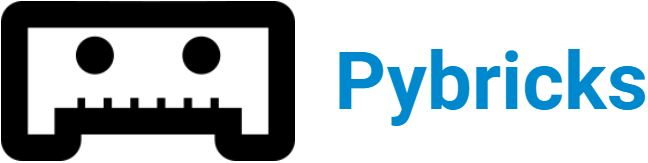
All our models that use the LEGO Powered Up hub can, by default, be programmed via the official LEGO Powered Up app via your smartphone or tablet. This works but requires your smart device to always be connected with the screen on.
With Pybricks, all code runs locally on the hub, is 100x faster and doesn’t require a smart device to be connected via Bluetooth during operation! Perfect!
The Pybricks programming environment runs in your browser on your smart device and can be used offline.
If you are new to Pybricks, we advice to follow our step-by-step guide and the Welcome Tour in Pybricks. (Restart the tour by clicking on the cog wheel in the upper left and click on “Welcome Tour”).
A step-by-step guide:
- Check device requirements & compatibility
- Download & install the Google Chrome Browser
- Turn on Bluetooth on your device
- Pybricks uses Python as the programming language. Download the Pybricks Python code for your model on the corresponding product page
- Go to the Pybricks programming environment in a new tab Pybricks programming environment
- In Pybricks, click on the Bluetooth Icon. A popup appears which searches for bluetooth devices. Cancel this popup.
- A new message in blue appears which mentions to install the Pybricks firmware. Click this.
- Follow the firmware install procedure in Pybricks. (You only have to do this once per Hub)
- Once the firmware is installed you can click on the Bluetooth icon again and connect to your Hub.
- Import the Python code via the Pybricks programming environment below (in the upper left, icon with arrow pointing up)
- Click on the blue play icon to upload your Python code to the Hub.
- The Hub will automatically start the program.
- To save the program locally on the hub you have to hold the green button on the Hub until the led turns off.
- Now start the Hub again by pressing the green button and the program should start directly.
- Have fun with unlimited control!
- Having problems? Check the official Pybricks guide
